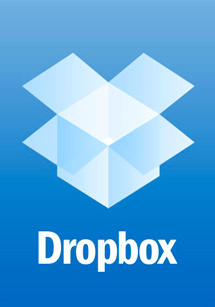I can’t help but love dropbox.
A couple of years ago whilst working for a property developer based in London, with offices in Brighton and Manchester I was instructed to bring a unified file system in place for the three separate offices, at minimal cost. This proved to be a difficult task. In the end I ordered three external hard drives and on a Friday after close of business I copied all of the core data from the London office onto the one of those drives.
First thing Saturday morning I got on a train and headed to the Brighton office  where I copied and merged the data from the two drives and spent an inordinate amount of time organising the files into the new filing system we were going to be simultaneously deploying. I then installed a great little piece of software I had found based on rysnc and configured it’s syncing capability over an ssh connection to the London office.
I plugged in the hard-drive, ordered a courier and sent off the hard-drive destined for the Manchester office and headed back to the train station and to the London office. I configured the London office and plugged in their hard drive. I then set the system up and configured the first sync between the two systems and left for the day as it required a great deal of time to go through the first sync.
Come Monday morning I was on the phone to the Manchester office, which had to refrain from using files for the day and began their sync. All in all the process took the better part of three days and required me to travel between two offices. As well as plenty of overtime, which I suppose was good for me, but was a great deal of unnecessary hassle.
The system itself was also very resource intensive, requiring the three computers that managed the service to be left on at night and spend sometimes hours at a time syncing the files. It also always lagged 24 hours behind the data system that monitored the creation of files. It was however a significant improvement over the duplication between the offices and cut down on the faxing and emailing of files back and forth.
At the time I dreamed of a solution like dropbox. It would have handled the synchronisation of three separate file locations without blinking and in real time, not with a 24 hour delay. The idea of having a copy in the cloud is also ideal, not only are backups taken care of, as well as permanent records of what has been deleted (after all who hasn’t deleted a file on a computer and then realised they needed it? try managing that replicated by a dozen or even half a dozen)
I’ve also found it incredibly useful adding in new computers, they’re up and running in minutes and download in the background. I eagerly await the ability to sync over wifi and then I can really start to centralise downloads of large software updates etc between computers. Or add it remotely from home and have it become available at multiple peoples computers for installation at the end of the day. Dreamy.
That’s all without touching on wonders such as 1password synchronisation, which has made flipping between my MBP and iMac at home as easy as pie. I am constantly stumbling across other innovative uses on a regular basis. I know for some the level of such data replication seems crazy, but hey space is cheap.
Trusting the cloud with confidential data also seems worrisome but as I tell my small clients if someone actively wanted to steal your data they so easily could. WAP cracks in what less than 60 seconds, WEP too now and most of them have offices where it wouldn’t be impossibly hard for someone to wander in and stick in a usb stick and steal their data. As a small business owner its simply not possible to protect against everything.
Dropbox is developing fast and I can’t wait to see what the future will bring for it. It is sure to make my life and the lives of my clients more easy.
Share the dropbox love and if you haven’t already signed up for an account do so now: www.getdropbox.com
PS For more info about what you can do with dropbox checkout this lifehacker article.
I’m a small business consultant enabling small business owners to achieve sustainable growth, whilst working part-time at Tees Valley Arts. For more about me personally see peterneal.co.uk