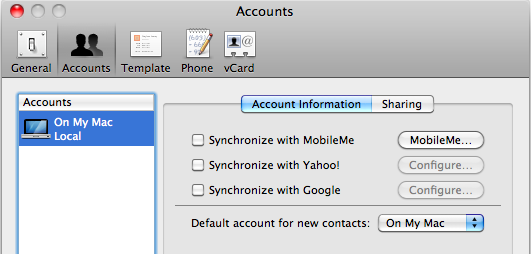So I upgraded to Snow Tabby almost a month ago now, and despite constant checking of appfresh there are still a few programs that have not got on the 64 bit train yet… despite me crossing my fingers! So here is a delightful image of my Activity Monitor (unfortunately it doesn’t include all the 32 bit programs)
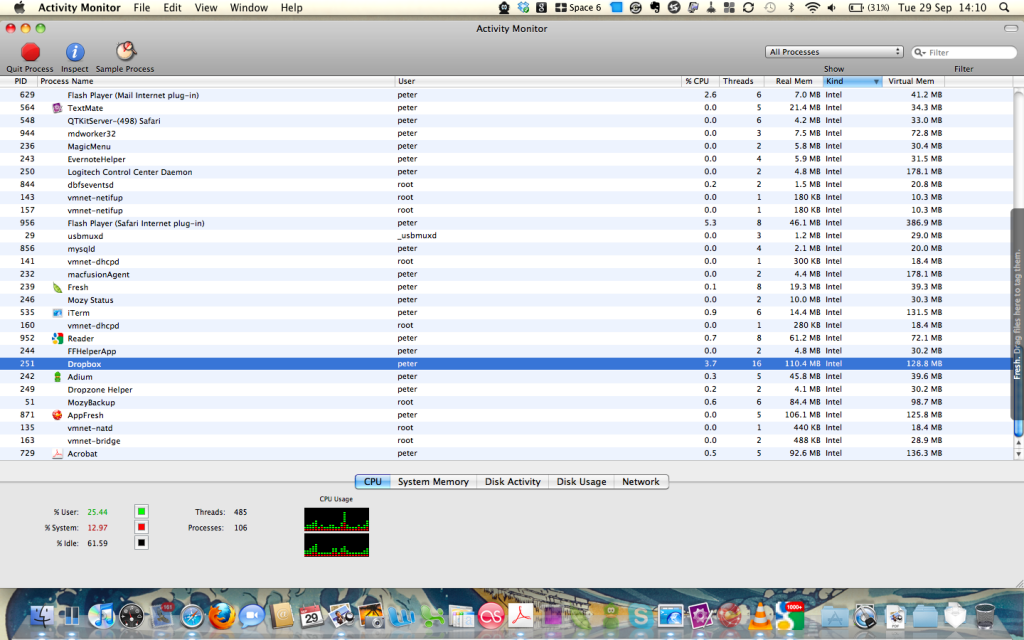
The most annoying of these has got to be the flash plugin, which frequently crashes and often wreaks havoc across my system. Adobe has had a year to correct this problem. Why hasn’t it been done already? What its really shown me is how many pages have flash installed, most seem unnecessary and could be easily replaced with HTML5 features (#dieie6 or if you must keep it add Chrome Frame! cheers google) For me the long death march for Flash has begun.
There are some programs that I expected to be converted to 64bit much more quickly amongst these are:
A great program, a worthy successor (or at least quickly becoming one) to Quicksilver, still very much beta – so why no 64bit love?
Another essential program, no clear mention about 64bit yet – their most recent blog post on the topic doesn’t go into details. :-(
I use this program on all my computers to give me a secondary backup for libraries and essential files like contacts, calendars and the like. It’s particularly useful for my MBP and my Mac Mini, which I don’t care to try and backup using Time Machine over the network. But it’s had real problems since I’ve updated and it’s rather driving me nuts, so maybe I might start to look for a solution if it doesn’t get fixed soon, which is a shame really. :-(
Update – After posting I thought I’d give it another go. But it seems to be stuck at the magic 60.5% complete. Crazy. Bye bye Mozy, it was good whilst it lasted.
Update 2 – So it’s been updated to version 1.5, still no 64 bit loveliness but maybe it’s going to be stable?
This is the most user-friendly web html coding program I’ve used, now I’m also partial (after some pressing from my web-designer bro) to Textmate, but I still regularly use this program for its great inbuilt previewing features and its easy-to-use ftp management. I can’t really live without it, but I’d really like it to have some 64 bit love soon!
I like all my apps to be tabbed and a tabbed terminal was just a must. It’s updated frequently but no 64 bit love yet…
It’s just been upgraded for more Snow Tabby compatibility, but still no 64 bit version! Maybe the new owners will give it a more radical update in the near future (I’m hoping for proper integration with Apple’s Address Book)
Multi-IM compatible goodness, allowing me to log in to all my various chat accounts everywhere. I’m looking forward to it’s upgrade to 64 bit (and again Address Book love soon please – I’ve had some success with a program called AdiumBook but I hope for more)
and some that have been upgraded, but might have problems!
The 64bit version is working great for me, but apparently not so great if you use handbreak.
I’ll keep you updated as my conversion to 64 bit loveliness… later
UPDATE –
My favourite notification system has just been updated to include 64 bit loveliness. Yey!
I’m a small business consultant enabling small business owners to achieve sustainable growth, whilst working part-time at Tees Valley Arts. For more about me personally see peterneal.co.uk